With the Pedigree Online WordPress Plugin, you can quickly and easily embed Pedigrees and other reports on your WordPress website. With a simple [shortcode], you can feature your animal's pedigree and progeny on any page. You can even easily customize the colors quickly using the WordPress color-picker. Advanced styling can be done by entering custom CSS.
Step 1 - Generate an API Token
 In order to generate an API Token, you must first Log Into or Create an Account under one of the following sites that support API communication: Dog Pedigrees. Once under the account area, there will be a Tools menu section on the left with Manage API Token as an item. Click on that link to get to the API Token Management page. If you don't see the link, make sure you are under one of the Database sites that supports API communication.
In order to generate an API Token, you must first Log Into or Create an Account under one of the following sites that support API communication: Dog Pedigrees. Once under the account area, there will be a Tools menu section on the left with Manage API Token as an item. Click on that link to get to the API Token Management page. If you don't see the link, make sure you are under one of the Database sites that supports API communication.
If you have already created an API Token before, it will be shown there with an option to Revoke or Regenerate it if you no longer need it, or believe someone else is using it. Otherwise, you can click to Generate a fresh token. Click the COPY icon to the left of the text area to automatically copy it to your computer's clipboard for use.
Alternatively, you can enter Whitelisted IPs if you have one or more static IPs from which the API calls will be made. This helps secure your Token from unauthorized use. If there are no IPs in the list, your token will be accepted by any caller. If there are IPs in the list, requests from a location NOT in that list will be rejected.
Step 2 - Install the WordPress Plugin and Configure
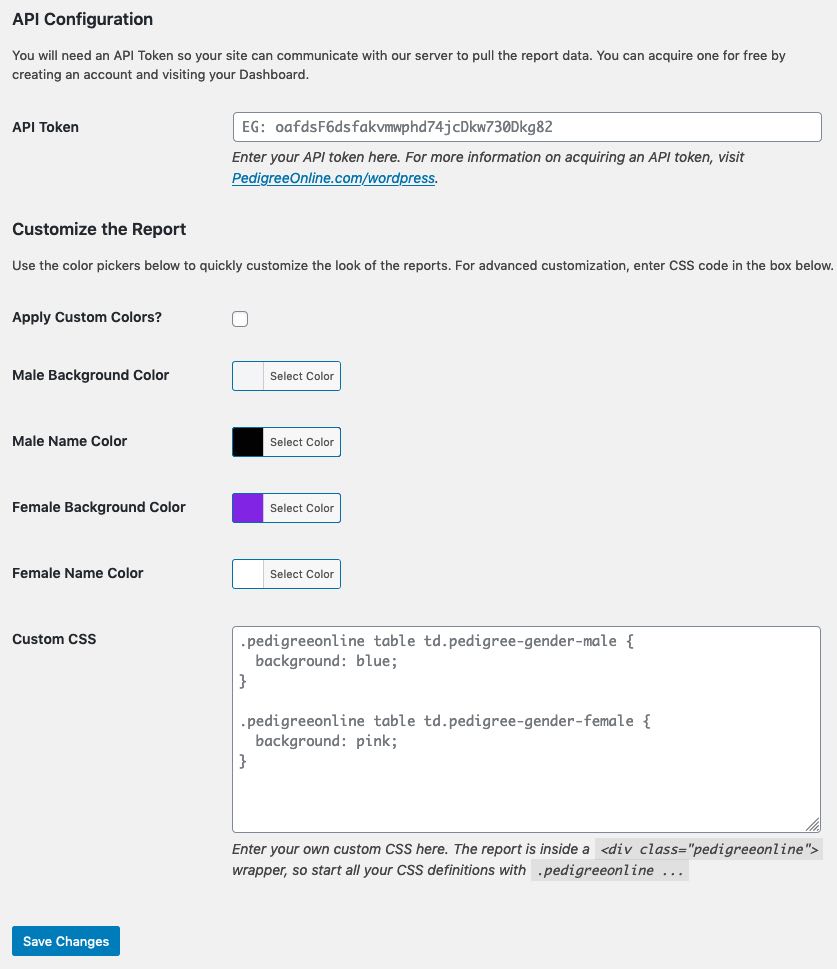 Download the latest Pedigree Online WordPress Plugin using the button at the top of this page. It will save a
Download the latest Pedigree Online WordPress Plugin using the button at the top of this page. It will save a .zip file to your computer. Once logged into your WordPress site's admin area, go to the Plugins page, and click Add New at the top. You can then click the Upload File button , and then in the center of the screen click the Browse... button and select the downloaded .zip file from your computer and click Upload. The plugin should then appear under the list of all plugins on your site, and you can click Activate. You should then see a menu option on the left near the bottom that reads: Pedigree Online. Click that link to view the configuration page.
On the configuration page, you will see a place to specify your API Token. Take the API Token from Step 1 above, and paste it into the box. If you wish, you can also use the color-pickers to change the default background and text color for Male and Female items in the reports. To further customize the report, you can insert custom CSS code into the text area provided and those styles will be rendered with the report.
Step 3 - Use the Shortcode
 To display a report on your page, first visit the animal pedigree on our webiste. If your animal currently doesn't have a pedigree, you can Add a New Animal using the large button at the top of our website.
To display a report on your page, first visit the animal pedigree on our webiste. If your animal currently doesn't have a pedigree, you can Add a New Animal using the large button at the top of our website.
Once your animal has a pedigree page, simply Copy the page URL at the top of the browser. It should look something like this:
https://dogs.pedigreeonline.com/paoolo-di-casa-martin-Lsz6Aq2q/pedigree
Now edit your WordPress page or post, and enter the following shortcode where you want the Pedigree to show up, replacing this example URL with the URL to your animal's pedigree:
[pedigree_online url="https://dogs.pedigreeonline.com/paoolo-di-casa-martin-Lsz6Aq2q/pedigree"]
The shortcode also supports Saved Hypomating URLs, to display future planned matings. There are also a handful of shortcode attributes you can also specify to customize the report shown:
report="xxxxx" - The report to show, currently supported reports are: pedigree, offspring.gens="x" - The number of generations to show (default: 3)
Restrictions and Limitations
There may also be some limitations on the number of generations and other information supplied in the report depending on the Database you are using. Premium Accounts are usually required for more generational data and/or additional information on the animal to be displayed. For more information on reasons to upgrade your account, visit the Subscription Management section of the account area.
